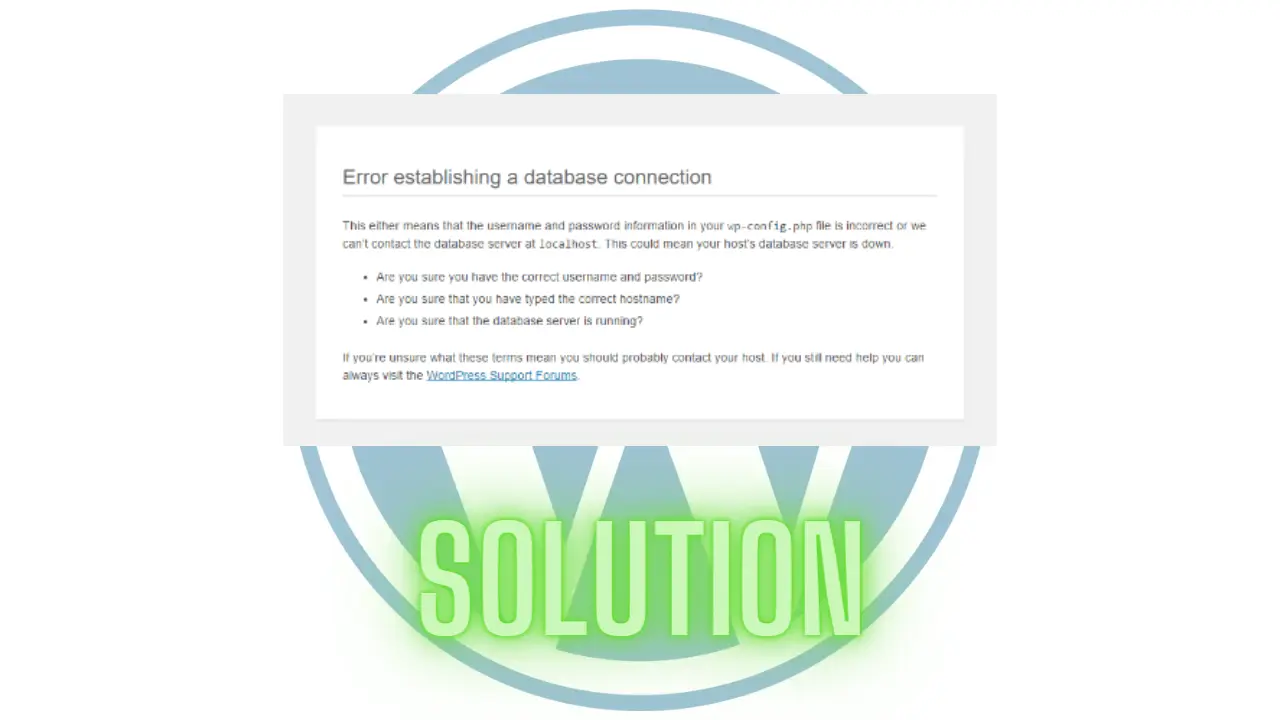“Fixing Error Establishing a Database Connection on WordPress Localhost Xampp”
Are you facing the frustrating error message “Error Establishing a Database Connection” on your WordPress website hosted on Xampp localhost? Don’t worry, you are not alone.
This error is a common issue faced by many WordPress users. In this article, we will guide you through the steps to fix this error and get your website back up and running.
Causes of Error Establishing a Database Connection
Before we jump into fixing the error, let’s understand the causes of this error. The error occurs when WordPress cannot connect to the database that stores all your website’s information, including posts, pages, and settings. There could be several reasons for this issue, including:
- Incorrect database login credentials in the wp-config.php file.
- The database server is down or not responding.
- Corruption of the database.
- Issues with the database hostname.
Steps to Fix Error Establishing a Database Connection on WordPress Localhost Xampp
Now that you know the causes of the error, let’s move forward and fix it. Here are the steps to follow:
- Check the wp-config.php file: Open the wp-config.php file and make sure that the database name, username, password, and hostname are correct.
- Restart Xampp: Restart Xampp and try accessing your website again. If the error still persists, move to the next step.
- Check database status: Use phpMyAdmin to check the status of your database. If the database is down or not responding, you can try restarting the database or Xampp.
- Repair the database: If the database is corrupt, you can repair it using the repair option in phpMyAdmin.
- Check database hostname: If the hostname is incorrect, change it to the correct one.
Read Also, RankMath or Yoast Which is Better for SEO?
Conclusion
In conclusion, the error in establishing a database connection on WordPress Localhost Xampp can be fixed by following the steps mentioned above.
Make sure to follow each step carefully and double-check the database login credentials and hostname before making any changes. With these simple steps, you should be able to fix the error and get your website back up and running in no time!