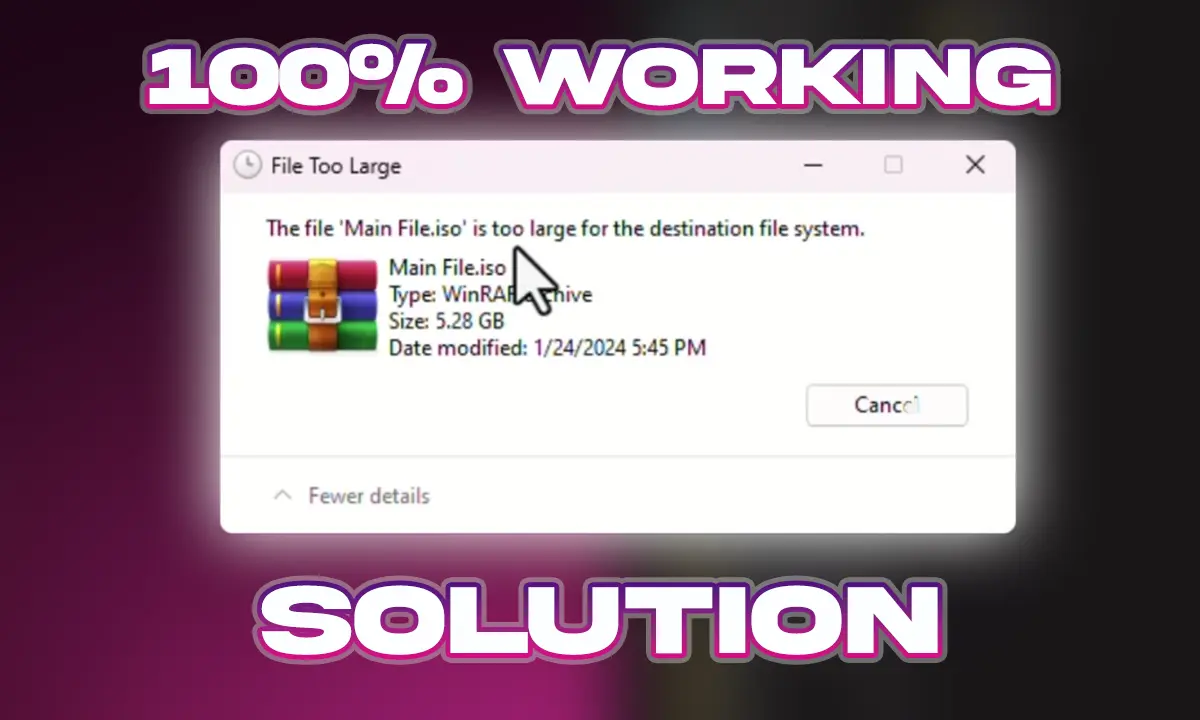If you have ever encountered the frustrating error message “The file is too large for the destination file system” when trying to transfer files to your pendrive, don’t worry! There are a few solutions you can try to resolve this issue.
1. Format the Pendrive: One of the easiest ways to fix this error is to format your pendrive. However, keep in mind that formatting will erase all the data on the drive. To format your pendrive, right-click on it in the File Explorer, select “Format,” and choose the file system as NTFS or exFAT. Make sure to back up any important files before formatting.
2. Use a Compression Tool: If you don’t want to format your pendrive or if you have files larger than the maximum file size supported by the file system, you can try compressing the files using a compression tool like WinRAR or 7-Zip. Compressing the files reduces their size, allowing you to transfer them to the pendrive without encountering the error.
3. Split Large Files: If you have individual files that are larger than the maximum file size supported by the file system, you can split them into smaller parts using file splitting software. This way, you can transfer the files to the pendrive in smaller chunks and then reassemble them on another computer if needed.
4. Convert the File System: If your pendrive is formatted with the FAT32 file system, which has a maximum file size limit of 4GB, you can convert it to NTFS or exFAT. To do this, open the Command Prompt as an administrator and type “convert X: /FS:NTFS” (replace X with the drive letter of your pendrive). Follow the on-screen instructions to complete the
Windows 11 – file is too large for destination file system Prendrive Error Solution
Remember to safely eject your pendrive after transferring files to avoid any data corruption. Hopefully, one of these solutions will help you overcome the “The file is too large for the destination file system” error and allow you to transfer your files smoothly.