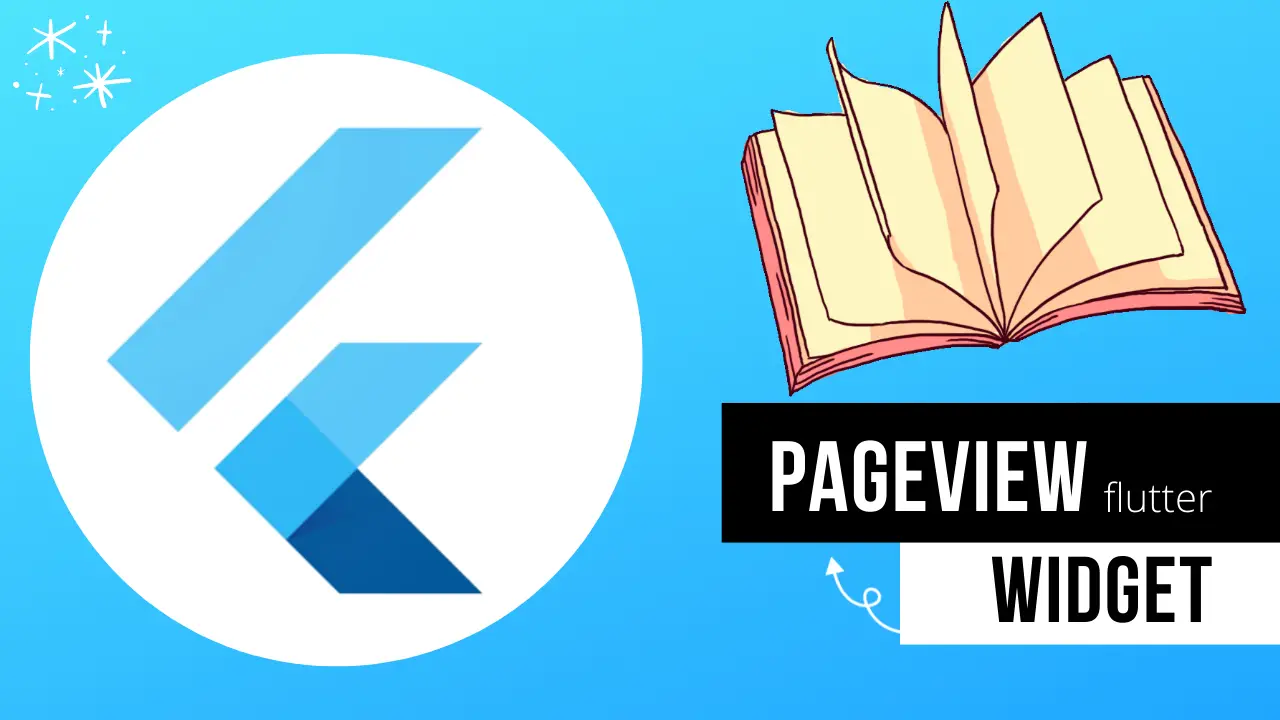Flutter’s PageView Widget is a versatile and dynamic tool for creating swipeable, horizontally scrollable pages in your mobile applications. With its seamless customization options and smooth page transitions, it significantly enhances user experience.
Flutter PageView
Import the necessary packages:
import 'package:flutter/material.dart';Flutter PageView Widget
PageView(
controller: _myController,
scrollDirection:
Axis.horizontal, // page horizontaly scroll
pageSnapping:
false,
children: [
Container(
color: Colors.amber,
child: const Center(child: Text("Page 1")),
),
Container(
color: Colors.red,
child: const Center(child: Text("Page 2")),
),
Container(
color: Colors.blue,
child: const Center(child: Text("Page 3")),
),
],
),Create a PageView controller
PageController _myController = PageController(
initialPage: 0,
);
@override
void dispose() {
_myController.dispose();
super.dispose();
}Flutter PageView Widget Example
Tutorial source code:
import 'package:flutter/material.dart';
main() {
runApp(const MyApp());
}
class MyApp extends StatelessWidget {
const MyApp({Key? key}) : super(key: key);
@override
Widget build(BuildContext context) {
return MaterialApp(
home: FirstPage(),
);
}
}
class FirstPage extends StatefulWidget {
const FirstPage({Key? key}) : super(key: key);
@override
State<FirstPage> createState() => _FirstPageState();
}
class _FirstPageState extends State<FirstPage> {
// HEy guys welcome to my channel....
// IN this tutorial we discus...about PageView Widget... let's started... ok
PageController _myController = PageController(
initialPage: 0,
);
@override
void dispose() {
_myController.dispose();
super.dispose();
}
@override
Widget build(BuildContext context) {
return Scaffold(
appBar: AppBar(
title: const Text("Instructive Tech"),
backgroundColor: Colors.green,
),
body: PageView(
// now create a controller...
controller: _myController,
scrollDirection:
Axis.horizontal, // page horizontaly show now ....test it...
pageSnapping:
false, // see what happen??? you can open half page... interesting...whatever...
children: [
// here you add your pages... ok... now i create container for example... ok
Container(
color: Colors.amber,
child: const Center(child: Text("Page 1")),
),
Container(
color: Colors.red,
child: const Center(child: Text("Page 2")),
),
Container(
color: Colors.blue,
child: const Center(child: Text("Page 3")),
),
// If you like this video please SUBSCRIBE .... Code link in the description...below...
],
),
);
}
}
Flutter pageview animation
A simple example of a PageView animation in Flutter involves creating a PageView with multiple children and a PageController to manage animations. Here’s a step-by-step guide:
Create a StatefulWidget:
class AnimatedPageViewExample extends StatefulWidget {
@override
_AnimatedPageViewExampleState createState() => _AnimatedPageViewExampleState();
}Create the StatefulWidget’s corresponding State class
class _AnimatedPageViewExampleState extends State<AnimatedPageViewExample> {
PageController _pageController;
@override
void initState() {
super.initState();
_pageController = PageController(initialPage: 0, viewportFraction: 0.8);
}
@override
void dispose() {
_pageController.dispose();
super.dispose();
}Build the PageView and apply animations:
@override
Widget build(BuildContext context) {
return Scaffold(
appBar: AppBar(title: Text('Animated PageView Example')),
body: Center(
child: SizedBox(
height: 200,
child: PageView.builder(
controller: _pageController,
itemBuilder: (context, index) {
return AnimatedBuilder(
animation: _pageController,
builder: (context, child) {
double value = 1;
if (_pageController.position.haveDimensions) {
value = _pageController.page - index;
value = (1 - (value.abs() * 0.3)).clamp(0.0, 1.0);
}
return Center(
child: SizedBox(
height: Curves.easeOut.transform(value) * 200,
width: Curves.easeOut.transform(value) * 300,
child: child,
),
);
},
child: Container(
margin: EdgeInsets.all(10),
color: index % 2 == 0 ? Colors.blue : Colors.red,
),
);
},
),
),
),
);
}
}
Finally, run the app by placing the StatefulWidget as the home property of the MaterialApp:
void main() {
runApp(MaterialApp(home: AnimatedPageViewExample()));
}This example demonstrates a basic PageView with animated transitions between pages, altering the size of the page as it becomes the active page.
Read Also, FLutter Login Form Example and Flutter Navigator.
- Boost WooCommerce Security: Set Up OTP Login in WordPressPasswords, while essential for security, can be vulnerable to hacking and breaches. To add an extra layer of protection for your WooCommerce store, consider implementing an OTP (One-Time Password) login. This guide walks you through the process of setting up an OTP login in WordPress for enhanced security. Why Use OTP Login? Enhanced Security: OTPs …
- How to Create Woocommerce Flutter App for WordPress freeAbsolutely! Let’s break down how to create a WooCommerce Flutter app for your WordPress store. Here’s a comprehensive outline of the process and essential considerations: 1. Setup Your Development Environment 2. Project Structure 3. Dependencies 4. Core Functionality 5. User Interface (UI) and User Experience 6. Additional Features (Optional) Example Code Snippet (Fetching Products) Important …
- How to Add a Link to Your Facebook Story in 2024Facebook Stories have become an integral part of our social media experience, allowing us to share moments and updates with our friends and followers. But did you know that you can also add links to your Facebook Stories? Adding a link to your story can be a powerful way to drive traffic to your website, …
- Troubleshooting “Failed to download Laravel from dist” ErrorIf you encounter the “Failed to download Laravel from dist” error while working with Laravel 10, it is likely due to the absence of the zip extension and unzip/7z commands on your system. This error prevents the successful download of Laravel from the distribution (dist) repository. What causes this error? The error occurs when the …
- Solutions for “The file is too large for the destination file system” Error on PendriveIf you have ever encountered the frustrating error message “The file is too large for the destination file system” when trying to transfer files to your pendrive, don’t worry! There are a few solutions you can try to resolve this issue. 1. Format the Pendrive: One of the easiest ways to fix this error is …
Conclusion
In summary, the Flutter PageView Widget is an indispensable tool for creating engaging mobile applications. Its simplicity, flexibility, and user-friendly design make it an ideal choice for developers looking to add an interactive element to their projects.