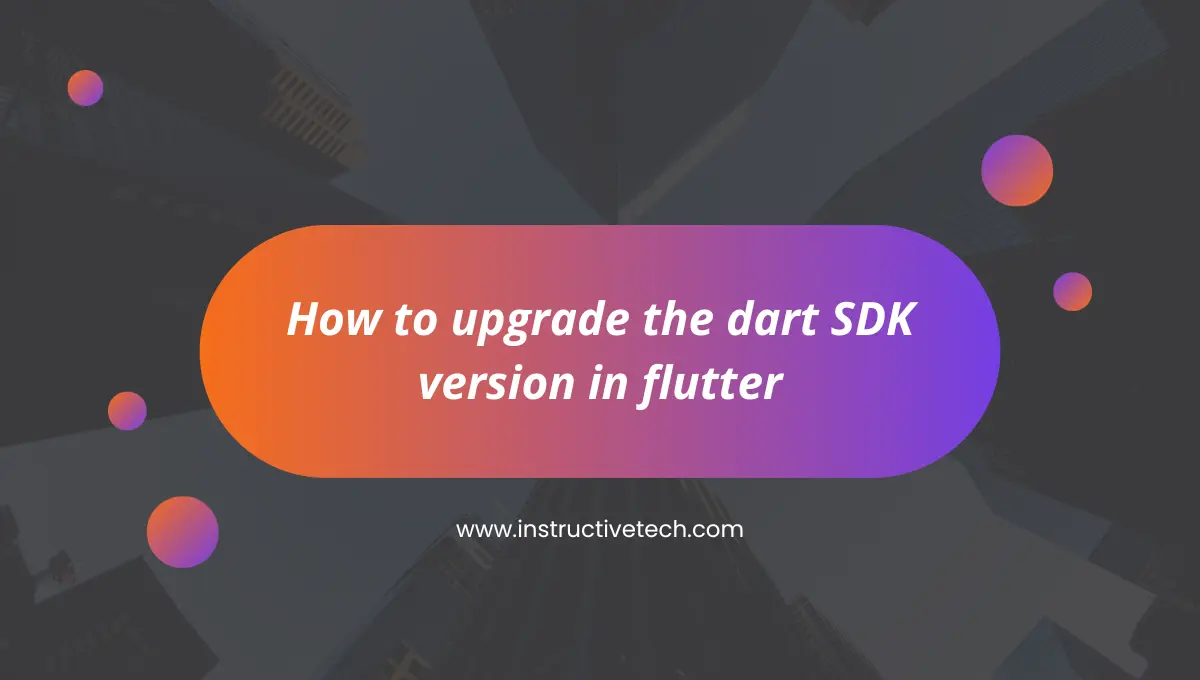If you’re a Flutter developer, you know how important it is to stay up-to-date with the latest version of the Dart SDK. Upgrading the Dart SDK ensures that you have access to the latest features, bug fixes, and performance improvements.
Step 1: Check Your Current Dart SDK Version
Before you begin the upgrade process, it’s essential to know which version of the Dart SDK you’re currently using. Open your Flutter project in your preferred IDE, and navigate to the terminal or command prompt.
dart --versionThis command will display the current Dart SDK version installed on your system. Make a note of it for future reference.
Step 2: Update Your Flutter SDK
Before upgrading the Dart SDK, it’s recommended to update your Flutter SDK to the latest stable version. Open your terminal or command prompt and run the following command:
flutter upgradeThis command will update your Flutter SDK to the latest stable release.
Step 3: Upgrade the Dart SDK
Now that you have the latest Flutter SDK installed, it’s time to upgrade the Dart SDK. Open your terminal or command prompt and run the following command:
flutter upgrade --dartThis command will upgrade the Dart SDK to the latest version compatible with your Flutter SDK.
Step 4: Verify the Dart SDK Version
After the upgrade process is complete, it’s crucial to verify that the Dart SDK has been successfully upgraded. Open your terminal or command prompt and run the following command:
dart --versionThis command will display the newly upgraded Dart SDK version. Make sure it matches the latest version available.
Summary
Upgrading the Dart SDK in Flutter is a simple yet crucial step to ensure you have access to the latest features and bug fixes. By following the steps outlined in this guide, you can easily upgrade your Dart SDK and stay up-to-date with the latest advancements in the Flutter ecosystem.