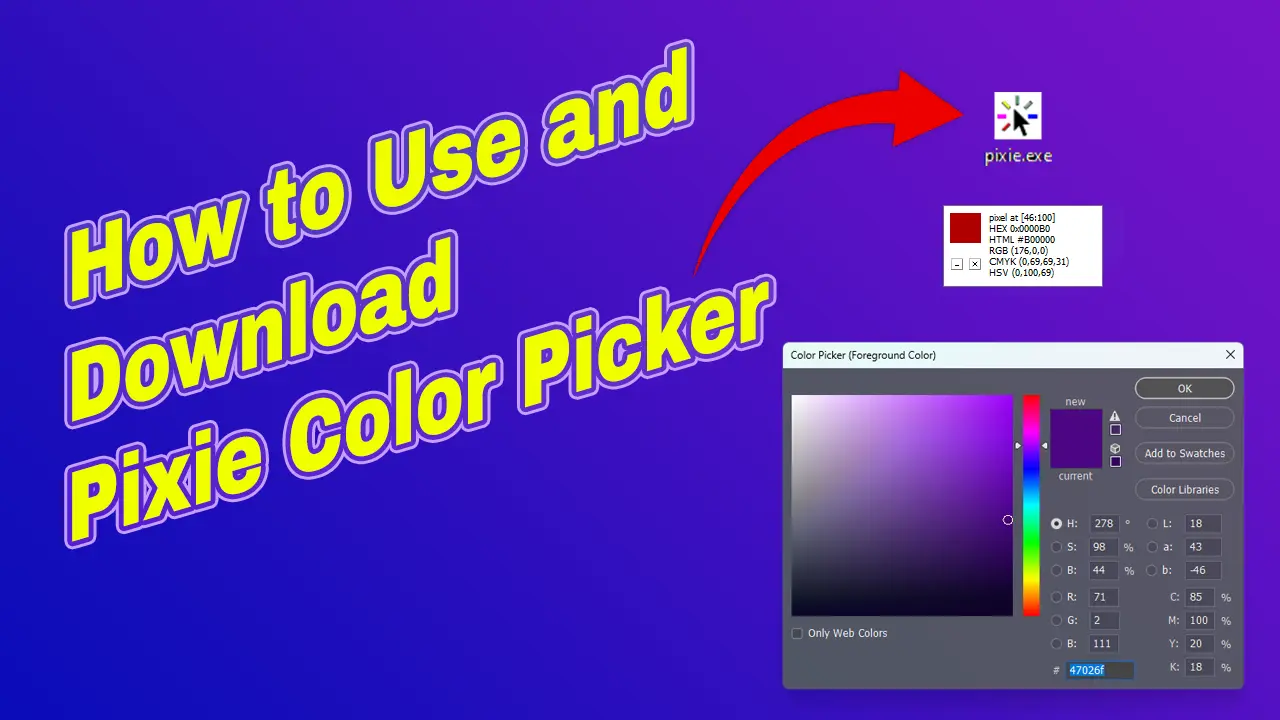Choosing the right colors is crucial in any design project. Whether you are a graphic designer, web developer, or simply someone who appreciates aesthetics, having a reliable color picker tool can greatly enhance your workflow.
One such tool is Pixie Color Picker, a lightweight and user-friendly application that allows you to easily select and identify colors on your screen.
Downloading Pixie Color Picker
To get started with Pixie Color Picker, you first need to download and install the application on your computer. Follow these simple steps:
- Visit the official website of Pixie Color Picker.
- Navigate to the “Downloads” section.
- Choose the appropriate version for your operating system (Windows or macOS).
- Click on the download link to start the download.
- Once the download is complete, locate the installation file and run it.
- Follow the on-screen instructions to complete the installation process.
Using Pixie Color Picker
Now that you have successfully installed Pixie Color Picker, let’s explore how to use it:
- Launch the Pixie Color Picker application.
- A small window will appear, which you can move around your screen.
- Hover your mouse over any pixel on your screen, and Pixie will display the color information in real time.
- The color information is presented in various formats, including RGB, HEX, HSV, and CMYK.
- You can easily copy the color code to your clipboard by clicking on the respective format.
- Pixie also allows you to zoom in on a specific area of your screen for more precise color selection.
- To zoom in, simply hold down the Ctrl key and scroll up with your mouse wheel.
- As you zoom in, Pixie will automatically adjust the color information based on the pixel under your cursor.
Additional Features
Pixie Color Picker offers a range of additional features to further enhance your color selection process:
- Color Palette: You can create and manage custom color palettes within the application. This allows you to save and organize your favorite colors for future use.
- Color History: Pixie keeps a record of the colors you have recently selected, making it easy to reference and reuse them.
- Keyboard Shortcuts: To streamline your workflow, Pixie provides a set of keyboard shortcuts for common actions. You can find a list of these shortcuts in the application’s settings.
- Color Picker Options: Customize the behavior of Pixie Color Picker to suit your preferences. You can change the zoom level, opacity, and other settings through the application’s options menu.
How to Use Pixie Color Picker
Conclusion
Pixie Color Picker is a powerful yet intuitive tool for selecting and identifying colors on your screen. Its lightweight nature and user-friendly interface make it a valuable asset for designers and developers alike. By following the steps outlined in this guide, you can easily download and start using Pixie Color Picker to enhance your color selection process. So go ahead, let your creativity run wild, and paint your projects with the perfect palette!