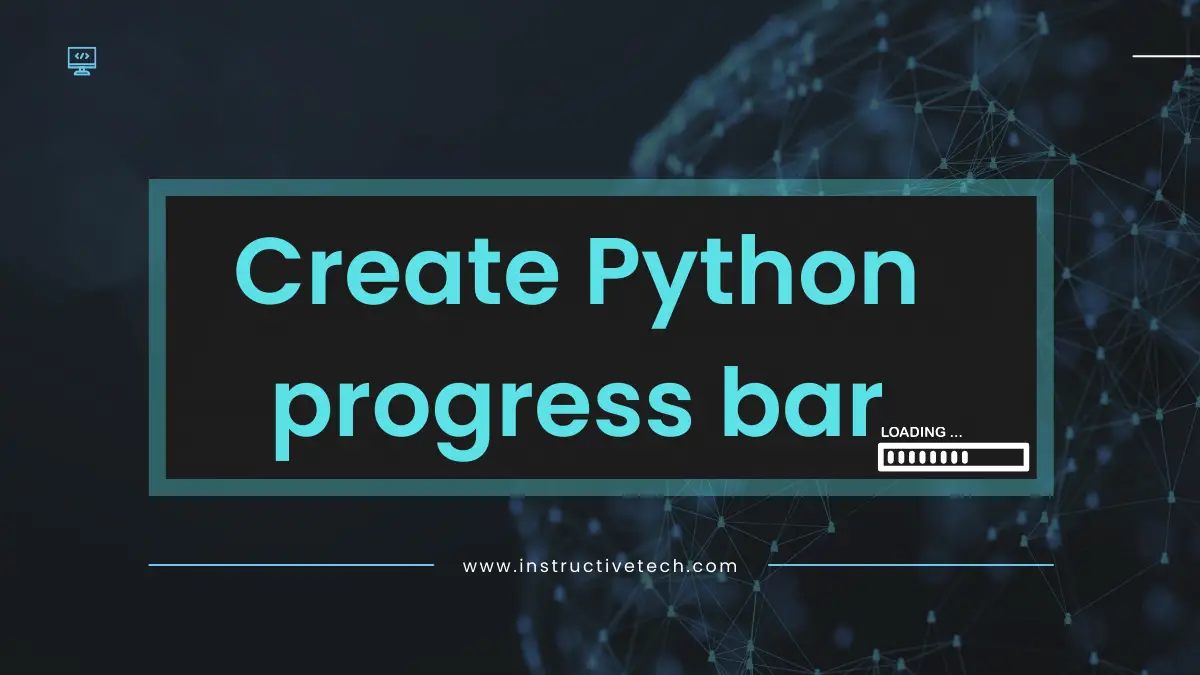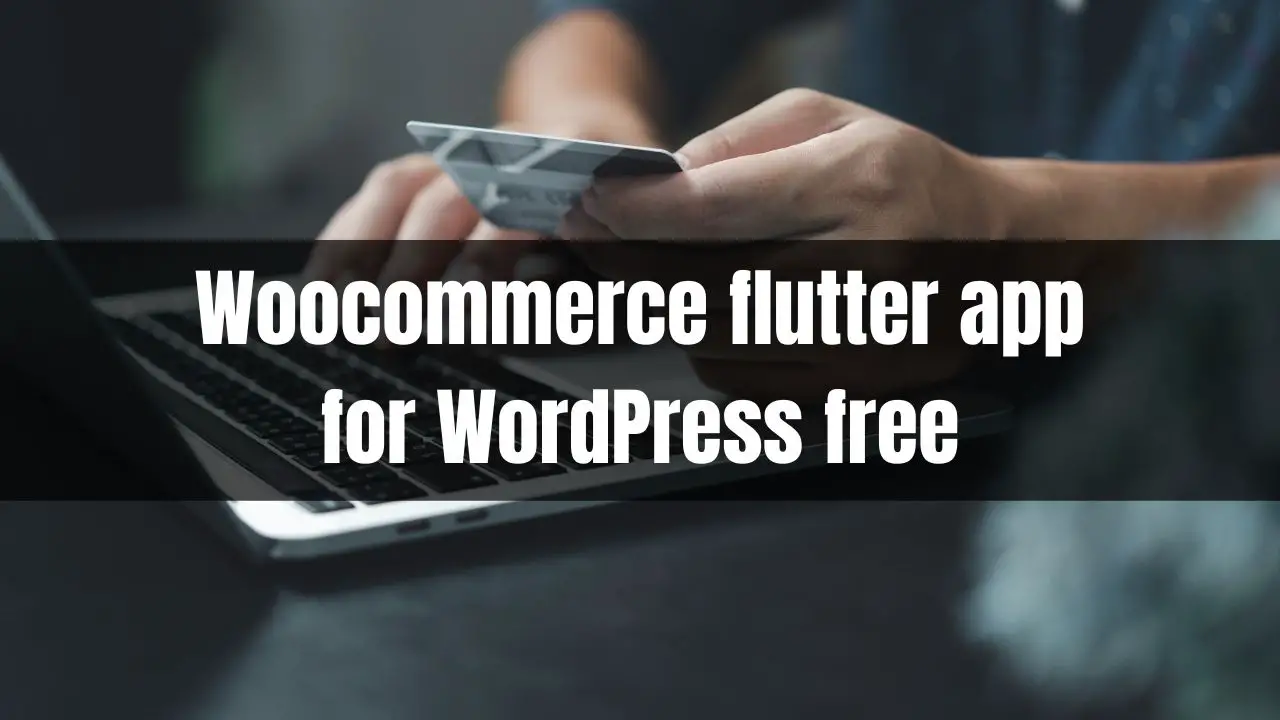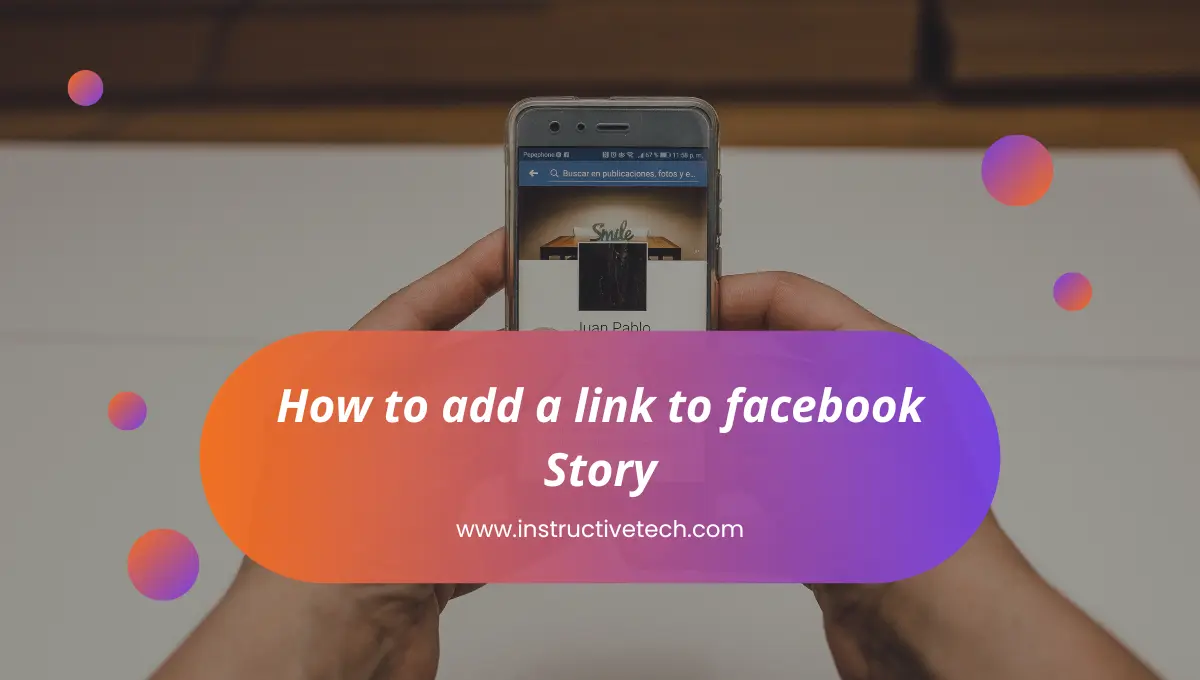When it comes to developing user-friendly applications or scripts, providing visual feedback is crucial. One effective way to enhance the user experience is by incorporating a dynamic progress bar into your Python projects.
A progress bar not only keeps users engaged but also provides them with a sense of completion and reassurance. In this article, we’ll explore the process of creating a Python progress bar from scratch, step-by-step, enabling you to deliver a more intuitive and engaging user interface.
Importance of a Progress Bar:
Before delving into the technical aspects, let’s discuss why a progress bar is an essential component of any application or script. A progress bar serves as a visual representation of the ongoing process, allowing users to track the completion status of a task.
This transparency helps manage user expectations, reduces perceived wait times, and provides a sense of control. By implementing a progress bar, you create a smoother user experience and demonstrate that their time is valued.
Step 1: Import the Required Modules and Libraries
To begin, import the necessary modules and libraries into your Python project. Two widely used packages for creating a progress bar are tqdm and progressbar2. Install them via pip:
pip install tqdm
pip install progressbar2Step 2: Initialize the Progress Bar
Next, initialize the progress bar with the appropriate settings, such as the total number of iterations or tasks. For example, let’s assume we have a loop that iterates 100 times:
from tqdm import tqdm
total_iterations = 100
progress_bar = tqdm(total=total_iterations)Step 3: Update the Progress Bar
Within the loop or process, update the progress bar to reflect the completion status. Use the .update() method to increment the progress by the desired amount. For instance, if your loop performs a task and completes one iteration, update the progress bar as follows:
for i in range(total_iterations):
# Perform the task
# ...
progress_bar.update(1)Step 4: Add Description and Additional Features
To enhance user comprehension, consider adding a description to the progress bar. A brief message indicating the current task or process can make the progress bar more informative. Moreover, you can include additional features, such as displaying the elapsed time, estimated time remaining, or percentage completion. For example:
progress_bar.set_description("Processing data")Step 5: Handle Completion and Clean Up
Once the loop or process is complete, it’s essential to handle the progress bar’s completion and perform any necessary cleanup. Use the .close() method to finalize the progress bar and ensure a smooth termination. Additionally, consider displaying a completion message to inform the user that the task is finished:
progress_bar.close()
print("Task completed successfully!")Step 6: Customize the Progress Bar
The progress bar’s appearance and behavior can be customized to align with your application’s specific requirements. Explore the documentation of the chosen progress bar library to discover available customization options. You can modify attributes such as the bar’s length, color, fill character, animation style, and much more.
Conclusion:
Incorporating a dynamic progress bar into your Python projects is an effective way to provide users with real-time feedback and improve their overall experience. By following the step-by-step guide outlined in this article, you can implement a progress bar effortlessly. Remember to import the necessary modules, initialize the progress bar, update it accordingly, and handle completion gracefully.
Customization options allow you to tailor the progress bar to your project’s needs. By investing a little effort into creating a progress bar, you can significantly enhance your application’s usability and leave a lasting positive impression on your users.