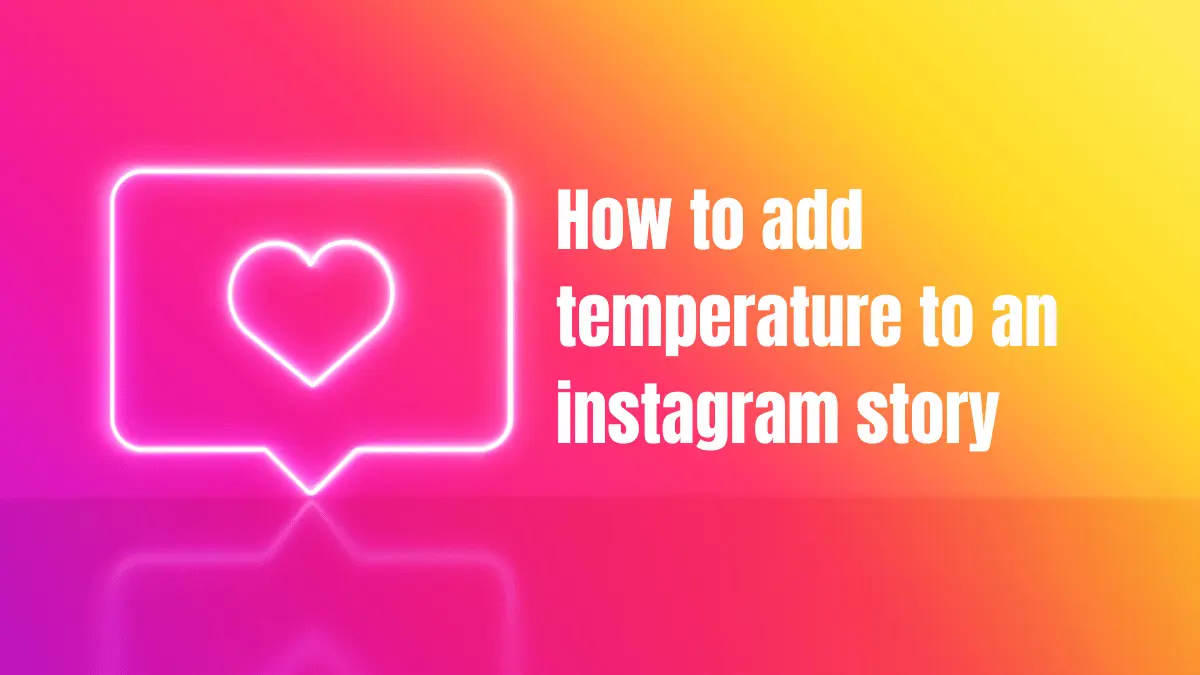Instagram serves as a dynamic platform for experimenting with diverse content and engagement techniques. The magic of Instagram Stories lies in their ability to share real-time moments through images and videos. With a spectrum of features, filters, and stickers at your disposal, crafting captivating and imaginative content is a breeze.
Contrasting regular posts on your feed, Instagram Stories vanish after 24 hours, allowing you the freedom to embellish them with filters and stickers as you please.
Stickers on Instagram Stories offer a world of possibilities. Imagine adding a weather or temperature sticker to your pictures or videos! In this article, we’ll delve into the art of incorporating weather information into your stories.
Why Opt for Temperature Stickers on Your Instagram Story?
Instagram Stories facilitate quick, candid sharing with your followers, capturing your authentic daily experiences. Ever wanted to share the blazing sunshine or a sudden snowy surprise? Whether you’re on a sandy beach or facing unexpected weather, these stories offer a glimpse into your life, making the temperature sticker a vital tool.
The weather sticker showcases the current temperature, making it one of the most popular stickers for Instagram Stories.
How to Effortlessly Add Temperature Stickers to Your Instagram Story:
The temperature sticker empowers you to display your current location’s temperature on your Instagram Stories. Here’s how:
- Launch the Instagram app on your mobile device. Tap the ‘Add Story’ button at the top-left or swipe right to access the camera.
- Snap a photo or video or choose one from your gallery.
- Click on the sticker icon at the screen’s top (smiley face). Alternatively, swipe up to unveil the sticker collection.
- Scroll down and pick the Weather sticker.
- The sticker will exhibit your present location’s temperature and weather conditions. Tapping it lets you change the temperature unit (Celsius/Fahrenheit) or the sticker’s appearance.
- Adjust the sticker’s position and size as needed. Feel free to add other stickers or text. Post your story by hitting ‘Your Story’ at the screen’s bottom.
Revealing your local temperature on Instagram Stories is as simple as allowing the app access to your location. To achieve this, activate your smartphone’s GPS. Access the quick settings by swiping down from the top, then tap on the Location icon.
Troubleshooting temperature Sticker Woes:
Though the steps mentioned make adding the temperature sticker a breeze, you might encounter some issues, such as missing stickers or inaccurate temperatures. Here’s how to tackle them:
- Denied Location Access: This sticker relies on location access. Ensure Instagram can use your location by enabling GPS in your device’s settings. Without this, the Weather sticker won’t appear.
- Inaccurate GPS: Sometimes, though the temp sticker shows up, the temperature might be off due to wonky GPS. This could stem from an unstable internet connection or a VPN. Restarting location services is recommended.
- Server Glitches: Temporary server hiccups can occasionally prevent stickers from loading. If faced with this, try again later.
- App Version: Keep your Instagram app updated. Older versions might lack certain stickers and features.
Summing It Up:
The weather and temperature sticker might be simple, but it’s among Instagram’s most-used features. Elevate your images and videos with this nifty addition by following our easy steps. Should you encounter any issues, ensure location access and app updates, and you’re ready to roll!