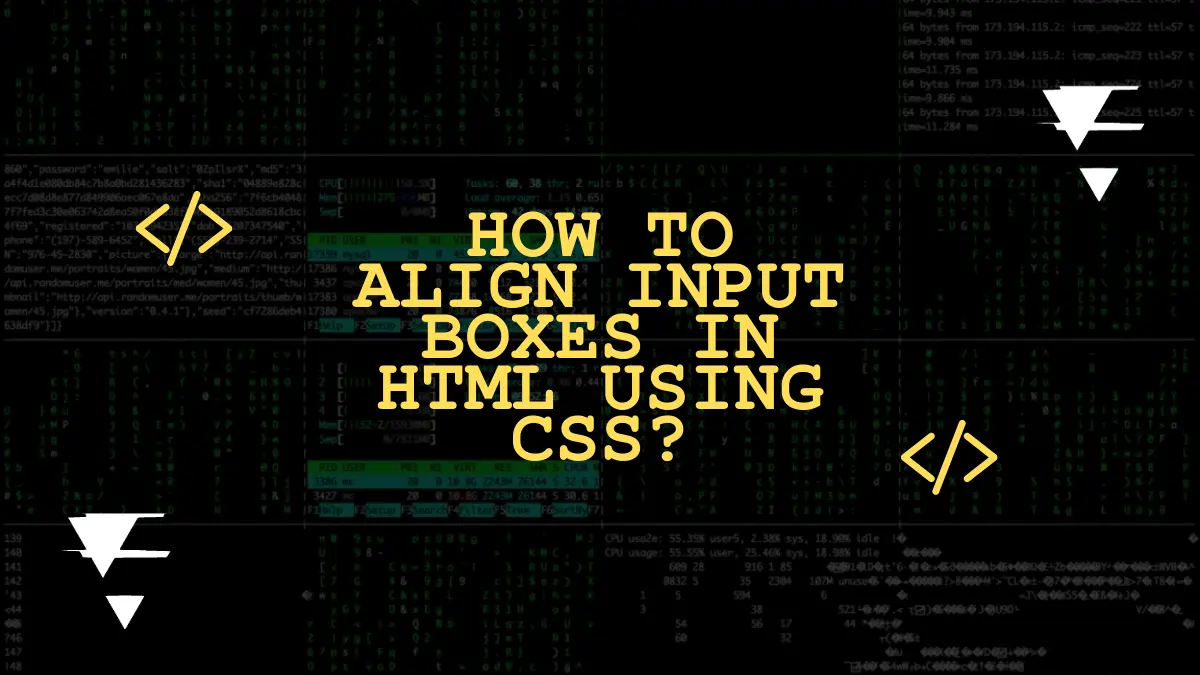When it comes to designing user-friendly and visually appealing web forms, proper alignment of input boxes is crucial. Achieving a harmonious layout enhances usability and improves the overall user experience.
In this comprehensive guide, we will delve into the techniques and best practices for aligning input boxes in HTML using CSS. Follow along with examples to master this essential skill.
Understanding HTML Input Boxes:
HTML input boxes serve as a fundamental element for gathering user information. They come in various types, such as text, password, checkbox, radio, and more. Before we dive into alignment techniques, let’s have a quick refresher on how to create input boxes in HTML.
Basic HTML Structure for Input Boxes:
To create an input box in HTML, use the tag and specify the type attribute. For instance, creates a text input box. Here’s a basic example:
<label for="name">Name:</label>
<input type="text" id="name" name="name">
Aligning Input Boxes Horizontally:
- Inline Display: Set the display property of the input boxes to “inline” or “inline-block” to make them appear side by side.
- Flexbox: Apply the flexbox layout by setting the parent container’s display property to “flex” and the child input boxes will align automatically.
- Grid System: Utilize CSS grid by setting up a grid container and placing the input boxes in designated grid cells to achieve precise alignment.
Aligning Input Boxes Vertically:
- Block Display: By default, input boxes have a block display, which stacks them vertically. You can override this behavior by changing the display property.
- Table Layout: Employ the table layout by setting the parent container’s display property to “table” and the child input boxes will align vertically within rows.
- CSS Grid: Use CSS grid to create a single-column grid layout, where each input box occupies a separate grid cell for vertical alignment.
Adjusting Spacing and Alignment:
- Margin and Padding: Fine-tune the spacing between input boxes using margin and padding properties.
- Text Alignment: Control the alignment of text within the input boxes using the text-align property.
- Centering Input Boxes: Apply margin: auto to the parent container to center the input boxes horizontally.
Responsive Input Box Alignment:
- Media Queries: Implement responsive design techniques by using media queries to adjust the alignment of input boxes for different screen sizes.
- CSS Frameworks: Leverage popular CSS frameworks like Bootstrap or Foundation, which offer built-in classes for input box alignment across various devices.
Conclusion:
Aligning input boxes in HTML using CSS is a crucial aspect of web form design. By following the techniques and best practices outlined in this guide, you can create visually appealing and user-friendly forms that enhance the overall user experience. Remember to experiment with different alignment methods, adjust the spacing, and consider responsive design to ensure your input boxes adapt seamlessly to different devices. With practice and creativity, you’ll soon become a master of input box alignment in HTML and CSS.
Remember, a well-structured and aligned form is the gateway to effective data collection and user engagement on your website.