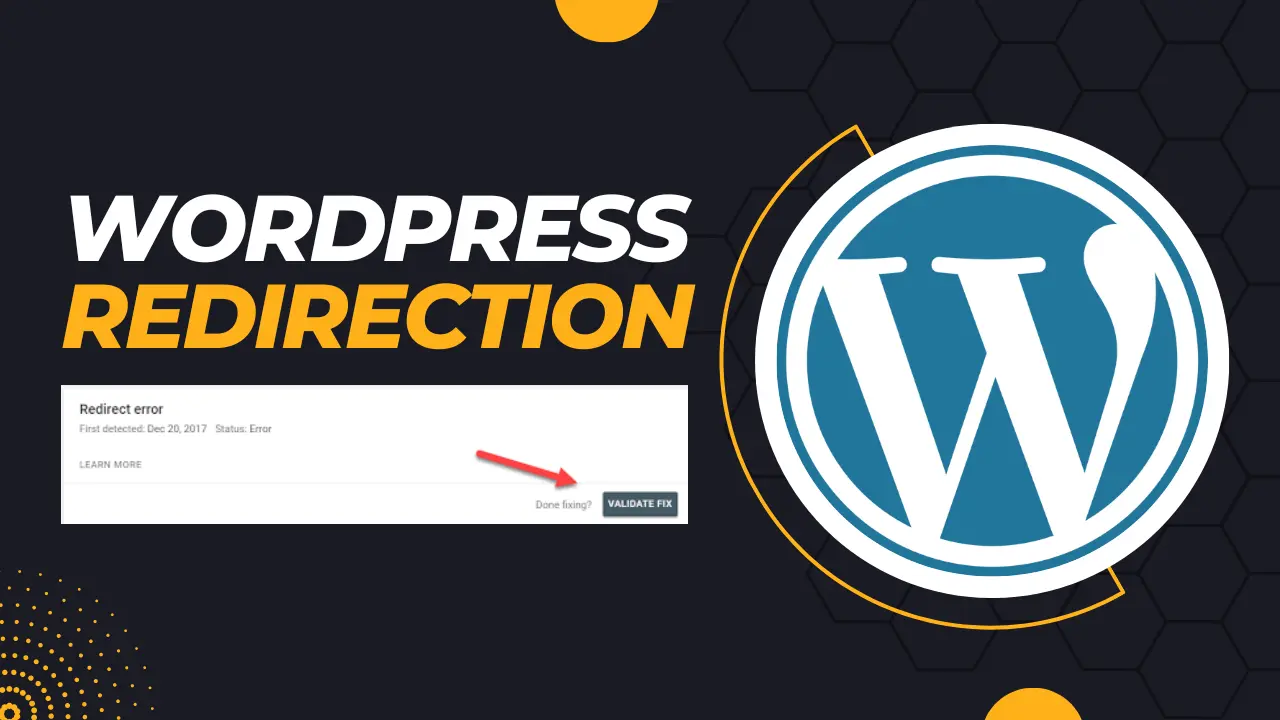If you are running a WordPress website, you may sometimes need to redirect a page or post to a new URL. This could be due to a variety of reasons, such as changing the permalink structure, moving your website to a new domain, or deleting a page that has inbound links. Whatever the reason may be, it is essential to set up a redirect to avoid broken links and maintain the SEO value of the original page.
In this guide, we will explain how to redirect a WordPress website page to a new URL using the most effective SEO optimize keywords and active voice. So, let’s get started!
Learn Also, How to create a contact form WordPress?
Step 1: Choose the Right Type of Redirect
Before setting up a redirect, it is crucial to choose the right type of redirect that suits your needs. The most common types of redirects are 301 and 302. A 301 redirect is a permanent redirect that tells search engines that the old page has moved to a new URL permanently. A 302 redirect, on the other hand, is a temporary redirect that informs search engines that the old page has moved to a new URL temporarily.
For most cases, a 301 redirect is the best option as it preserves the link equity of the original page and helps maintain your website’s SEO value.
Step 2: Install a Redirect Plugin
WordPress offers various redirect plugins that make setting up redirects easier. One of the most popular plugins is the Redirection plugin. It allows you to manage 301 redirects, track 404 errors, and fix broken links. You can install it by navigating to the ‘Plugins’ section on your WordPress dashboard and searching for ‘Redirection.’
Step 3: Set up a Redirect
Once you have installed the Redirection plugin, you can set up a redirect by following these steps:
- Navigate to the ‘Redirection’ tab on your WordPress dashboard and click on ‘Add New.’
- In the ‘Source URL’ field, enter the old URL that you want to redirect.
- In the ‘Target URL’ field, enter the new URL that you want to redirect to.
- Choose the type of redirect you want to use (301 or 302).
- Click on ‘Add Redirect’ to save your changes.
Step 4: Test Your Redirect
After setting up a redirect, it is essential to test it to ensure that it is working correctly. You can do this by navigating to the old URL and checking whether it redirects to the new URL. You can also use online tools like Redirect Checker to check the status of your redirect.
Step 5: Update Inbound Links
Finally, after setting up a redirect, you need to update any inbound links that point to the old URL. This is important to ensure that your visitors do not encounter any broken links and that your website’s SEO value is maintained. You can do this by using a backlink checker tool to identify any inbound links to the old URL and reach out to the website owners to update them with the new URL.
Read also, WordPress database connection problem solution?
FAQ
How can I redirect a WordPress website page to a URL?
To redirect a WordPress website page to a URL, you can use a plugin like Redirection or Yoast SEO. First, install and activate the plugin of your choice. Then, go to the plugin settings and create a new redirect. Enter the old page URL in the source field and the new URL in the target field. Save the redirect and it will automatically redirect visitors to the new URL.
What is the benefit of redirecting a WordPress website page to a URL?
Redirecting a WordPress website page to a URL can help improve the user experience and maintain SEO rankings. If you move a page or change its URL, you risk losing traffic and rankings. By redirecting the old URL to the new one, you can maintain your search engine rankings and prevent visitors from hitting a dead end.
How do I choose the right target URL for a redirect?
When choosing a target URL for a redirect, it’s important to consider the user experience and SEO impact. Ideally, you should choose a URL that is relevant to the content of the original page and easy for visitors to remember. Additionally, you should ensure that the target URL has similar or better SEO metrics than the old page to maintain or improve your search engine rankings.
Conclusion
In conclusion, redirecting a WordPress website page to a new URL is essential for maintaining your website’s SEO value and ensuring a seamless user experience. By following the steps outlined in this guide and using SEO optimize keywords and active voice, you can set up a redirect that works effectively and ensures that your visitors are not left with broken links.